Using the CLI¶
This tool allows the manipulation of all Metal Cloud elements via the command line.
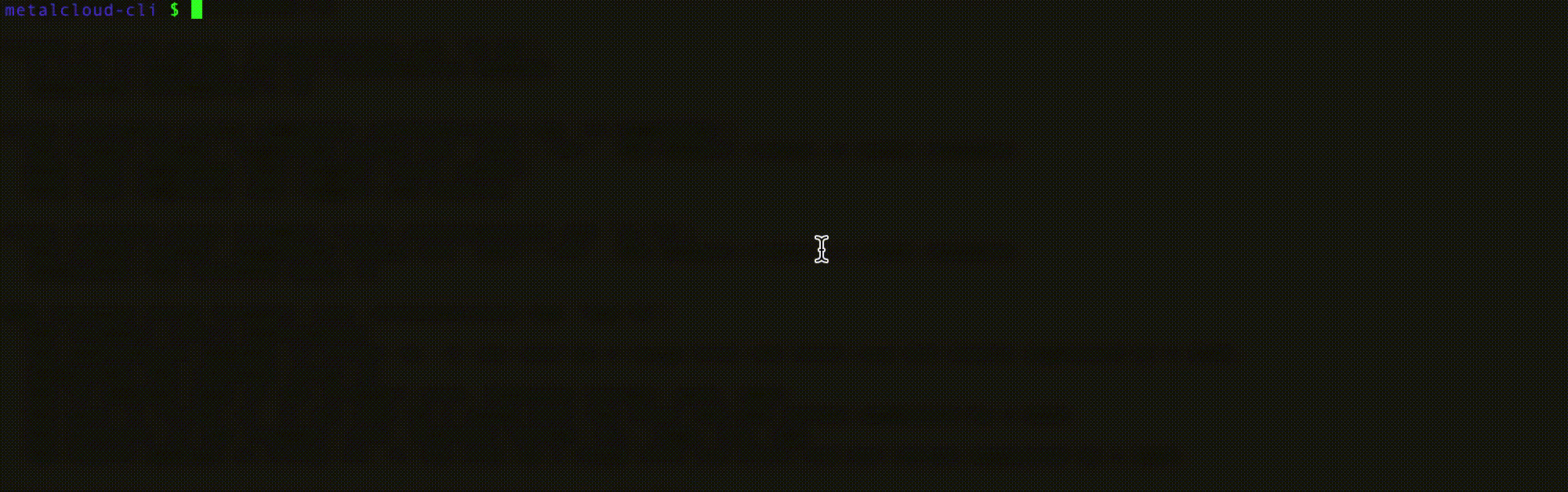
Installation¶
Important
Refer to the latest release for the correct package you need to install.
To install on Mac OS X:
brew tap metalsoft-io/homebrew-repo
brew install metalcloud-cli
To install on any CentOS/Redhat Linux distribution use the latest release for your platform: https://github.com/metalsoft-io/metalcloud-cli/releases/latest
sudo yum install $(curl -s https://api.github.com/repos/metalsoft-io/metalcloud-cli/releases/latest | grep -i browser_download_url | grep "amd64" | grep -i linux | grep rpm | head -n 1 | cut -d'"' -f4)
To install on any Debian/Ubuntu distributions:
curl -skL $(curl -s https://api.github.com/repos/metalsoft-io/metalcloud-cli/releases/latest | grep -i browser_download_url | grep "$(dpkg --print-architecture)" | grep deb | head -n 1 | cut -d'"' -f4) -o metalcloud-cli.deb && sudo dpkg -i metalcloud-cli.deb
To install on Windows: Binaries are available here: Download and unzip the executable and simply execute.
To install using go get:
go get github.com/metalsoft-io/metalcloud-cli
Getting the API key¶
In the MetalSoft Web UI click on the user icon at the top right corner. Then go to API credentials > APY key
Copy the api key. Its format should be <number>:<letters>.
Copy the endpoint. Its format should be https://api.environment.hostname.
Configure credentials as environment variables (for Windows, use SET rather than export):
export METALCLOUD_API_KEY="<your key>" # example value: "1:e5fa44f2b31c1fb553b6021e7360d07d5d91ff5e"
export METALCLOUD_ENDPOINT="<your api endpoint>" # example value: "https://api.demo.metalsoft.io"
export METALCLOUD_INSECURE_SKIP_VERIFY=false #defaults to false
export METALCLOUD_TIMEOUT_SECONDS=300 #defaults to 300 if not set
Getting a list of supported commands¶
Use metalcloud-cli help for a list of supported commands.
To see the complete documentation for the CLI visit Metalcloud CLI Documentation
Getting started¶
To create an infrastructure, in the default site, configured via the METALCLOUD_SITE environment variable):
metalcloud-cli infrastructure create --label test --return-id
metalcloud-cli infrastructure list
┌──────┬───────────────────┬───────────────────┬─────────┬───────┬──────┬─────────────────────┬─────────────────────┬───────────────┬───────────┐
│ # │ LABEL │ CONFIG LABEL │ STATUS │ OWNER │ SITE │ CREATED │ UPDATED │ DEPLOY STATUS │ DEPLOY ID │
├──────┼───────────────────┼───────────────────┼─────────┼───────┼──────┼─────────────────────┼─────────────────────┼───────────────┼───────────┤
│ 1260 │ my-infrastructure │ my-infrastructure │ ordered │ 29 │ 11 │ 14 Nov 22 16:32 GMT │ 14 Nov 22 16:32 GMT │ not_started │ │
│ 2563 │ abcdef │ abcdef │ ordered │ 29 │ 11 │ 24 Apr 25 09:38 BST │ 24 Apr 25 09:38 BST │ not_started │ │
│ 3548 │ hoikdsf │ hoikdsf │ ordered │ 29 │ 2080 │ 27 May 25 07:57 BST │ 27 May 25 07:57 BST │ not_started │ │
└──────┴───────────────────┴───────────────────┴─────────┴───────┴──────┴─────────────────────┴─────────────────────┴───────────────┴───────────┘
To create an instance array in that infrastructure, get the ID of the infrastructure from above (1260):
metalcloud-cli instance-array create --infra 1260 --label master --proc 1 --proc-core-count 8 --ram 16
To view the id of the previously created instance array:
metalcloud-cli instance-array list --infra 12345
+-------+---------------------+---------------------+-----------+
| ID | LABEL | STATUS | INST_CNT |
+-------+---------------------+---------------------+-----------+
| 54321 | master | ordered | 1 |
+-------+---------------------+---------------------+-----------+
Total: 1 Instance Arrays
To create a drive array and attach it to the previous instance array:
metalcloud-cli drive-array create --infra 12345 --label master-da --ia 54321
To view the current status of the infrastructure
metalcloud-cli infrastructure get --id 12345
Infrastructures I have access to (as [email protected])
+-------+----------------+-------------------------------+-----------------------------------------------------------------------+-----------+
| ID | OBJECT_TYPE | LABEL | DETAILS | STATUS |
+-------+----------------+-------------------------------+-----------------------------------------------------------------------+-----------+
| 36791 | InstanceArray | master | 1 instances (16 RAM, 8 cores, 1 disks) | ordered |
| 47398 | DriveArray | master-da | 1 drives - 40.0 GB iscsi_ssd (volume_template:0) attached to: 36791 | ordered |
+-------+----------------+-------------------------------+-----------------------------------------------------------------------+-----------+
Total: 2 elements
The kubernetes-style ‘apply’ functionality¶
Apply creates or updates a resource from a file. The supported format is yaml.
metalcloud-cli apply -f resources.yaml
The type of the requested resource needs to be specified using the field kind.
cat resources.yaml
kind: InstanceArray
apiVersion: 1.0
label: my-instance-array
---
kind: Secret
apiVersion: 1.0
name: my-secret
The objects and their fields can be found in the SDK documentation. The fields will be in the format specified in the yaml tag. For example SubnetPool object has a field named subnet_pool_prefix_human_readable in JSON format. In the YAML file used as input for this command, the field should be called prefix.
Condensed format¶
The CLI also provides a “condensed format” for most of it’s commands:
instance=array = ia
drive-array = da
infrastructure = infra
list = ls
delete = rm …
This allows commands such as:
metalcloud-cli infra ls
Using label instead of IDs¶
Most commands also take a label instead of an id as a parameter. For example:
metalcloud-cli infra show --id complex-demo
Permissions¶
Some commands depend on various permissions. For instance you cannot access another user’s infrastructure unless you are a delegate of it.
Debugging information¶
To enable debugging information in the output set the following environment variable:
export METALCLOUD_LOGGING_ENABLED=true
Building the CLI¶
The build process is automated by travis. Just push into the repository using the appropriate tag:
Use git tag to get the last tag:
git tag
v1.6.7
v1.6.8
v1.6.9
v1.7.0
v1.7.1
v1.7.2
v1.7.3
...
v1.7.4
v1.7.5
v1.7.6
v1.7.7
v1.7.8
Push new changes with new tag:
git add .
git commit -m "commit comment"
git tag v1.0.1
git push --tags
A coverage report is generated automatically at each build by coverall. There is a lower limit to the coverage currently set at 20%.
It is a good idea to update the master branch as well (with no tag):
git push
Updating the SDK¶
To update the SDK update go.mod file then regenerate the interfaces used for testing.
Ifacemaker is needed
go get ifacemaker
go generate
If new objects are added in the SDK helpers/fix_package.go will need to be updated.