Managing resource pools¶
Available since: version 6.3
Resource pools are groups of servers, subnet pools and in the future other resources. Users can be assigned specific resource pools which will allow only those users to use those resources.
By default all resources are created in the default resource pool unless explicitly assigned to a resource pool. When servers get allocated to users they will be selected from the resource pools that those users have access to and the default pool. When servers are deleted they are returned to the configured resource pool. If the resource pool has changed after the allocation the server will return into the newly configured pool.
Creating a resource pool¶
To create a resource pool go to Resource pools section.
Click “Add resource pool” button, provide a label (only letters and dashes allowed) and a description.
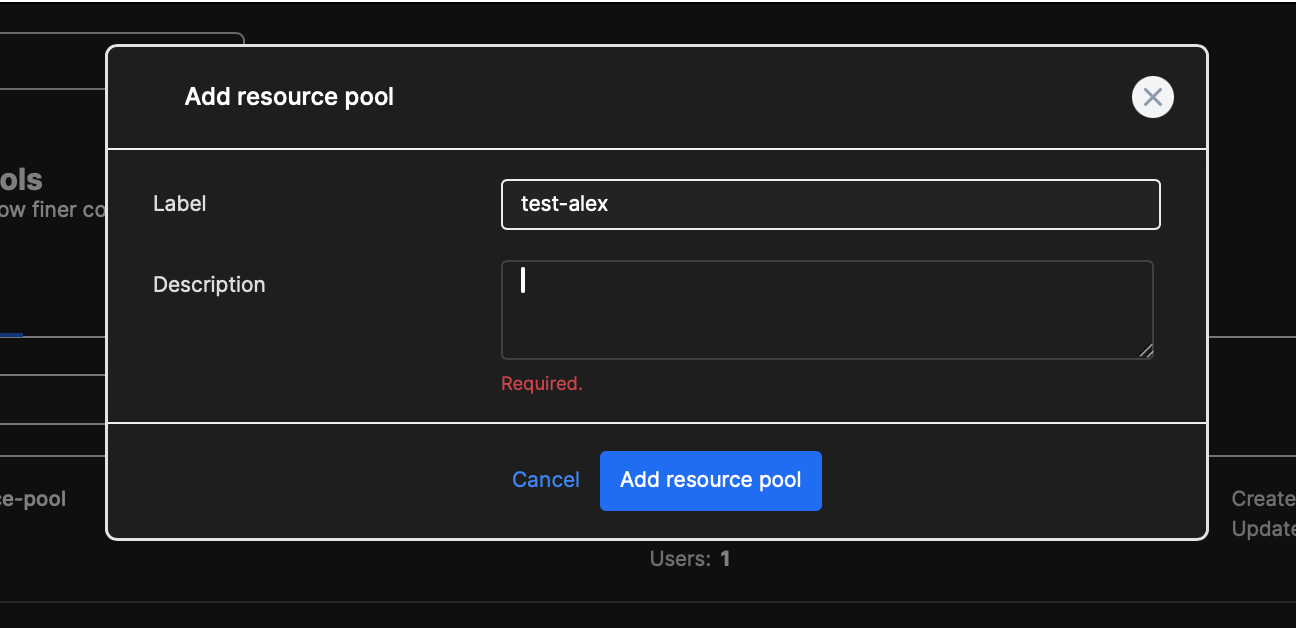
Deleting a resource pool¶
To delete a resource pool go to Resource pools > resource pool > Advanced tab. Click the delete resource pool button. If the resource pool has any resources assigned they will be unassigned from the resource pool.
Assigning a server to a resource pool¶
To assign a server to a resource pool go to: Servers > server > Overview tab.
Search the resource pool in the dropdown and click “✓” button.
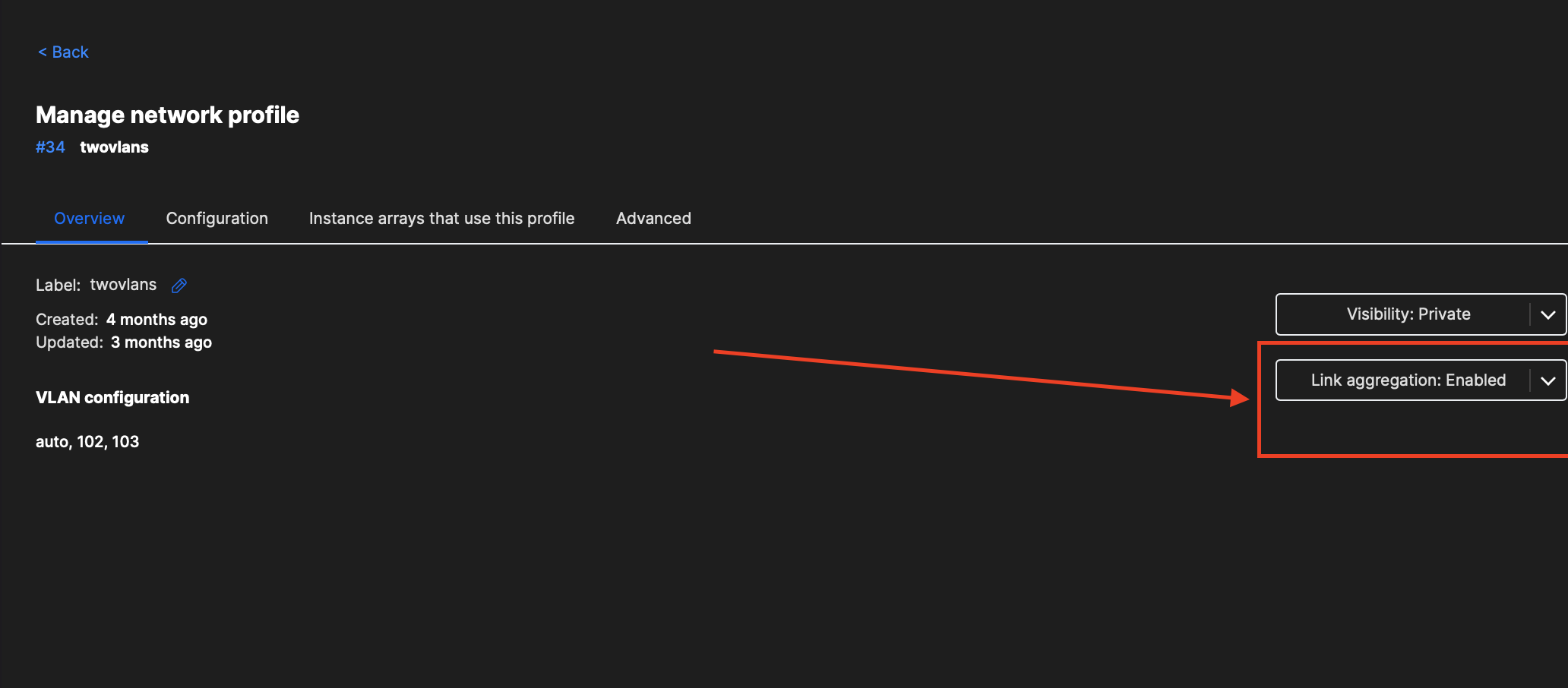
Moving a server from a resource pool to another¶
To assign a server to a resource pool go to: Servers > server > Overview tab
Search the resource pool in the dropdown in the same way as when first assigning the resource. Note that this will have no effect on a server that was already allocated (in use) by a user. The user will be able to continue to use it normally. However, if the server is deleted it will no longer go into the same pool but rather move to the newly configured pool.
Removing a server from a resource pool¶
To unassign a server from a resource pool go to: Servers > server > Overview tab
Click on the x next to the resource pool name and then on the “✓” button.
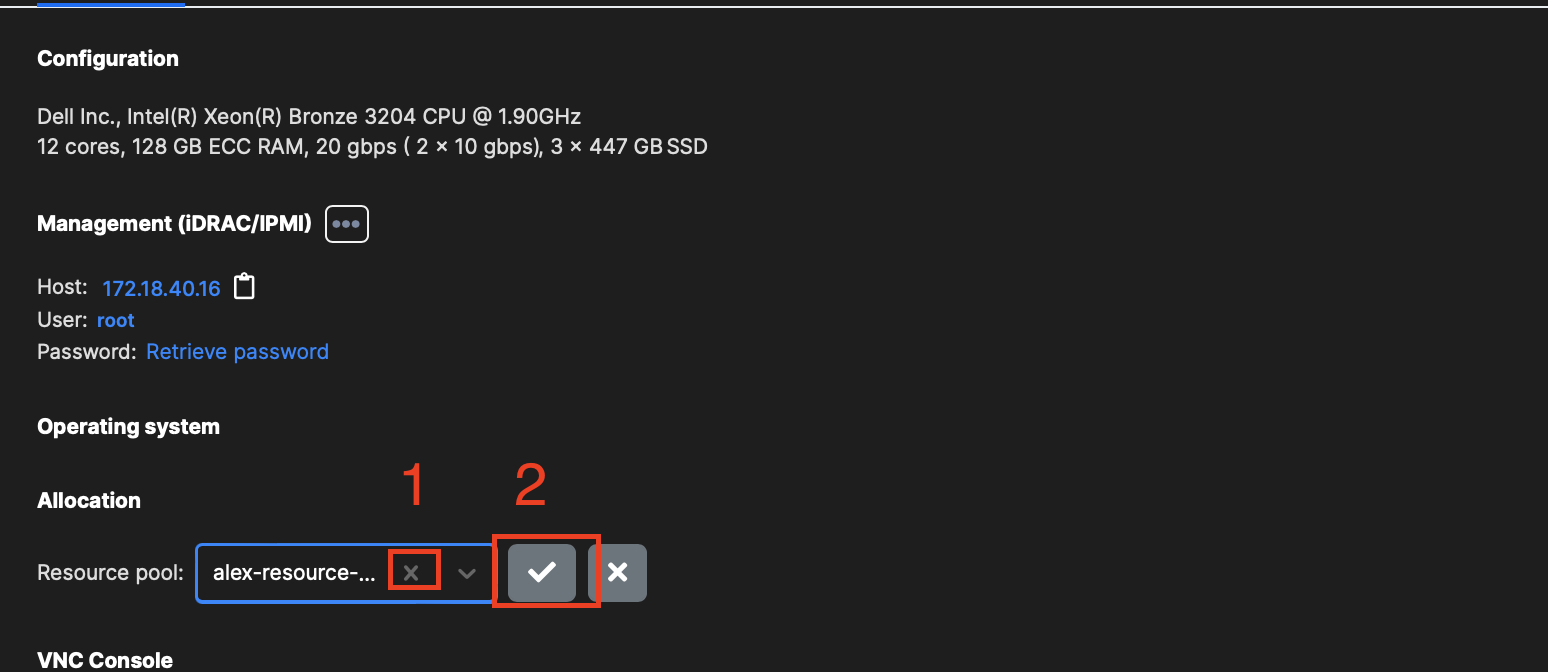
Adding a subnet pool to a resource pool¶
To add a subnet pool to a resource pool go to IPAM > subnet > Overview tab
Search the resource pool in the dropdown and click “✓” button.
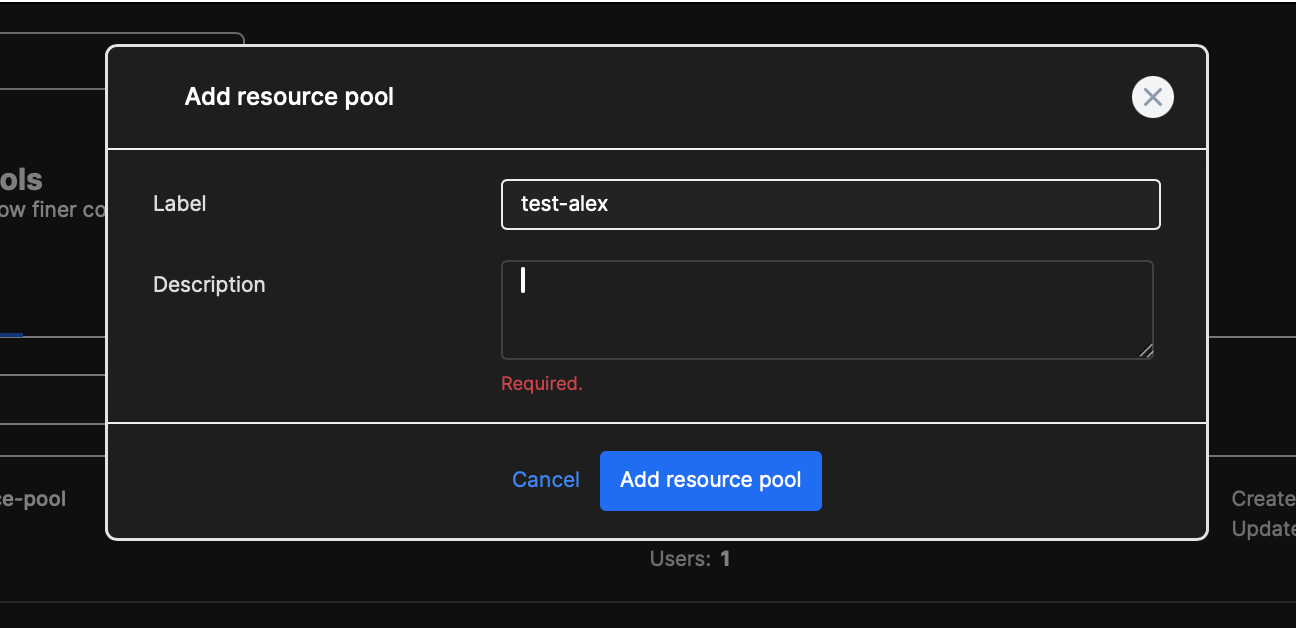
Moving a subnet pool from a resource pool to another¶
To change the resource pool of a subnet pool go to IPAM > subnet > Overview tab
Search the resource pool in the dropdown and click “✓” button. This will have no effect on already allocated subnet pools. If they are in use the users can continue to use the pool. Only when new infrastructures are created or new subnets are requested this subnet pool will no longer be used to provide subnets or individual ips.
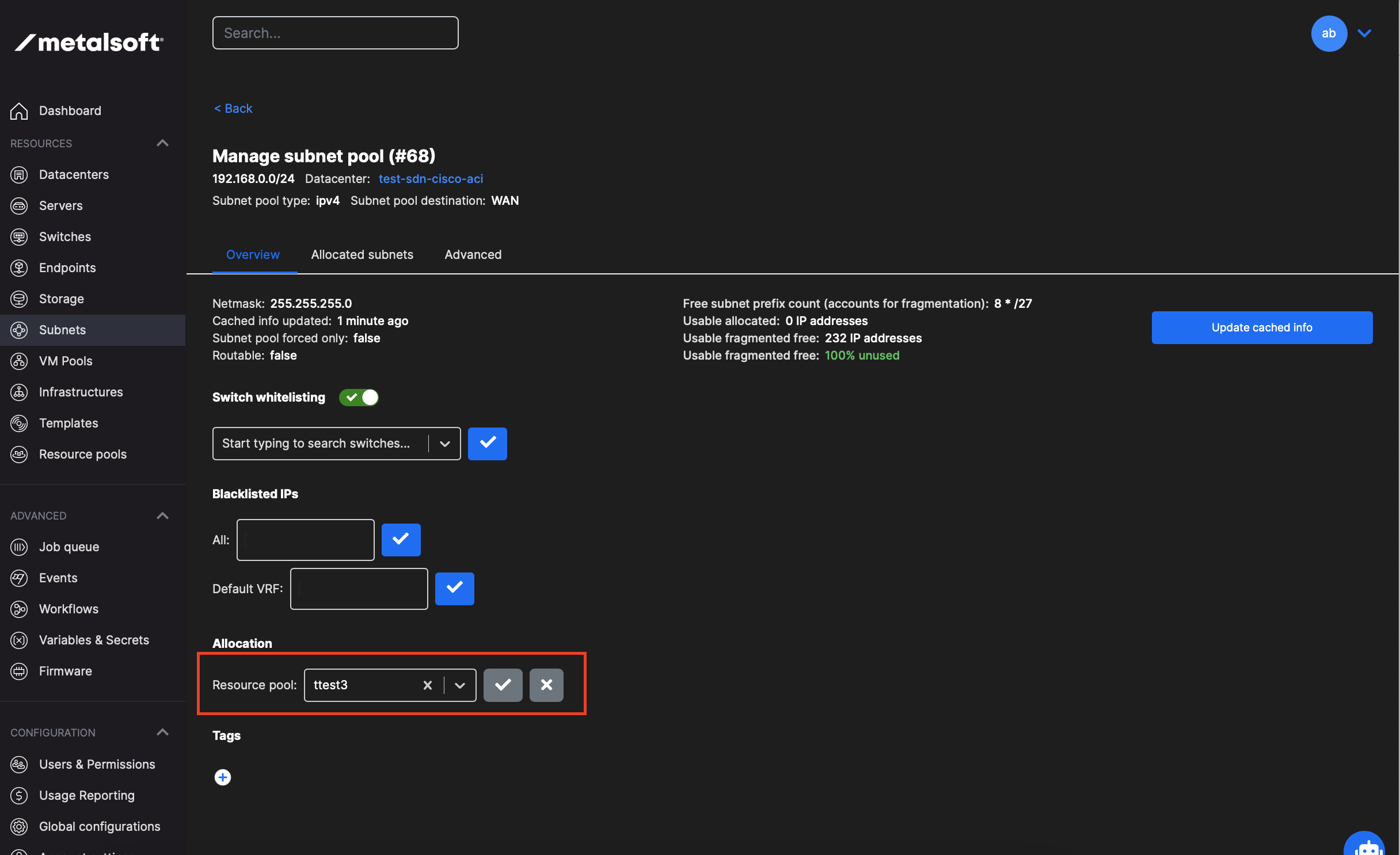
Removing a subnet pool from a resource pool¶
To remove the subnet pool from a resource pool go to IPAM > subnet > Overview tab.
Click on the x next to the resource pool name and then on the “✓” button.
Assigning resource pools to users¶
One or more resource pools can be assigned to users.
To assign a resource pool go to: Users and permissions > Users > user > Resource pools tab.
Click the Assign resource pool button. Search for a particular resource pool and click “Assign resource pool”.
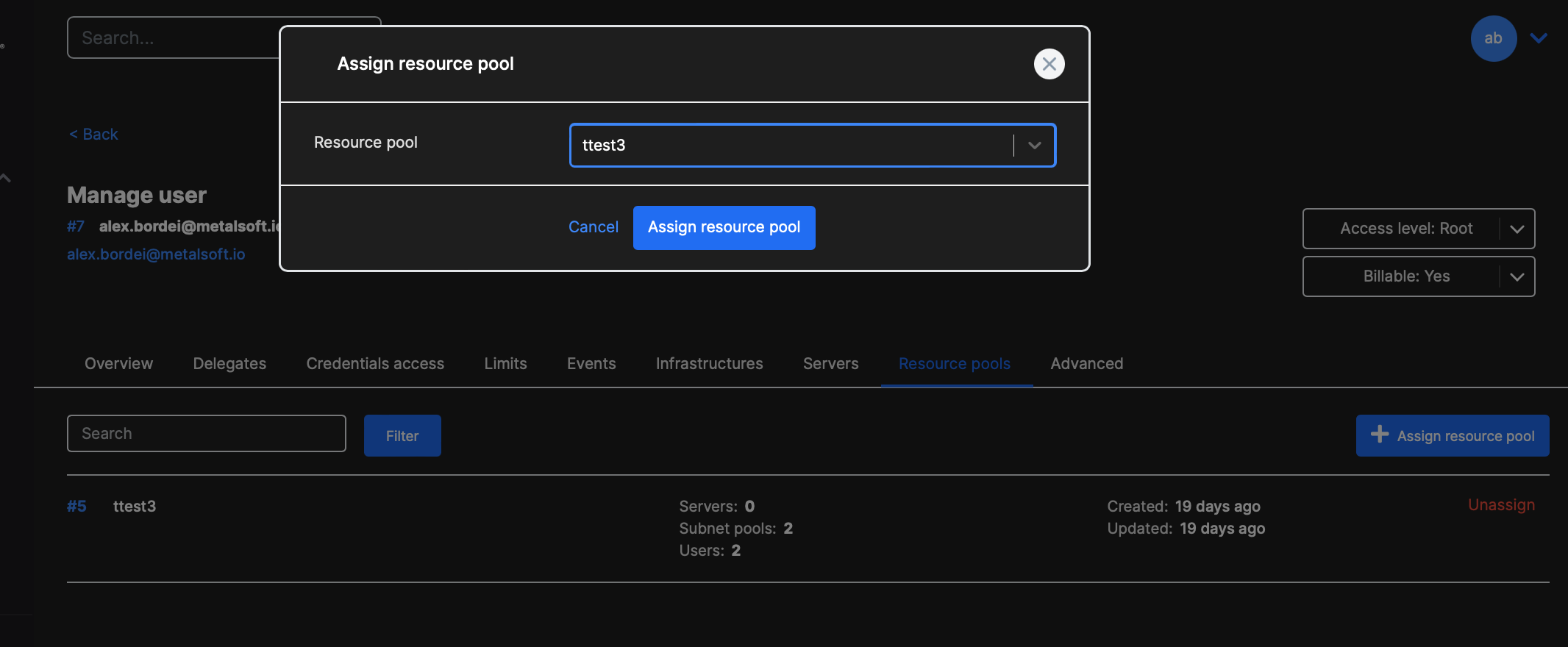
Unassign a resource pools for a user¶
To unassign a resource pool go to: Users and permissions > Users > user > Resource pools tab.
Click the “unassign” button for the respective resource pool.