Adding ACL's to a Server Instance Group or Endpoint Group
To add an ACL to a Server Instance Group or Endpoint Group, first you must have a Private Network or a Pre-created Network set up on your Infrastructure Designer and it must be connected to the Server Instance Group or Endpoint Group. Please ensure you have also selected the Network Profile in the Private Network if required
Click on the Server Instance Group or Endpoint Group and this will pop up a window on the right, then click on the Security tab and click on the network
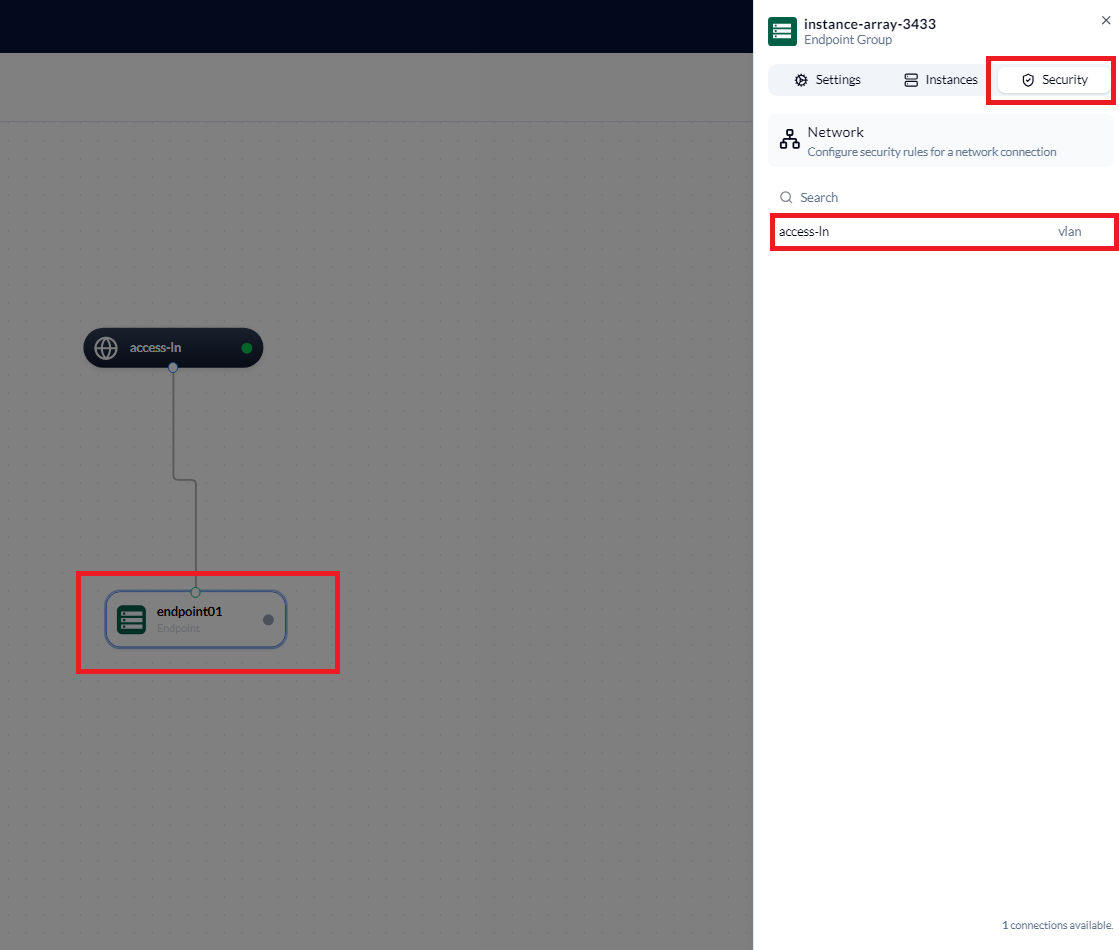
This will scroll out the Security rules for that endpoint and network. Click on the + at the bottom of the page
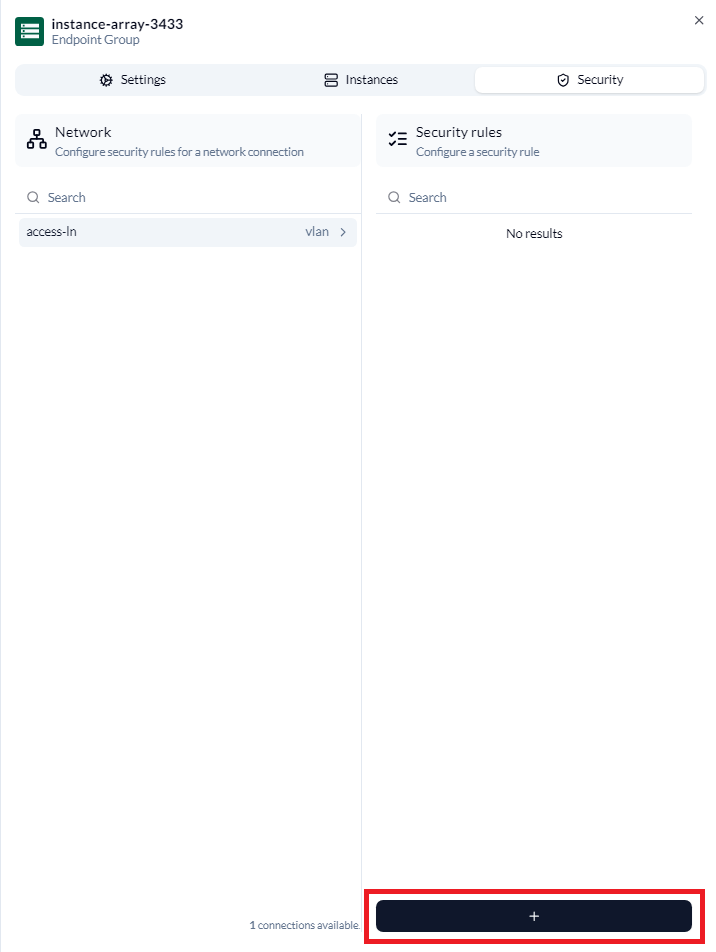
This will scroll out the Security Configuration. Fill in the following
- Direction - Select between In and Out
- Sequence - Select a unique priority number
- Forwarding action - Select Allow, Deny, Discard or Transit
- Enforcement level - Select VLAN or Physical Interface
- Protocol - Type in TCP or UDP as required
- IPv4/IPv6/MAC - Select whether you wish to use IPv4, IPv6 or MAC address
- Source - Fill in if required. Example Address 192.168.1.2/32. Example Port 443
- Destination - Fill in if required. Example Address 192.168.1.2/32. Example Port 443
Click Create
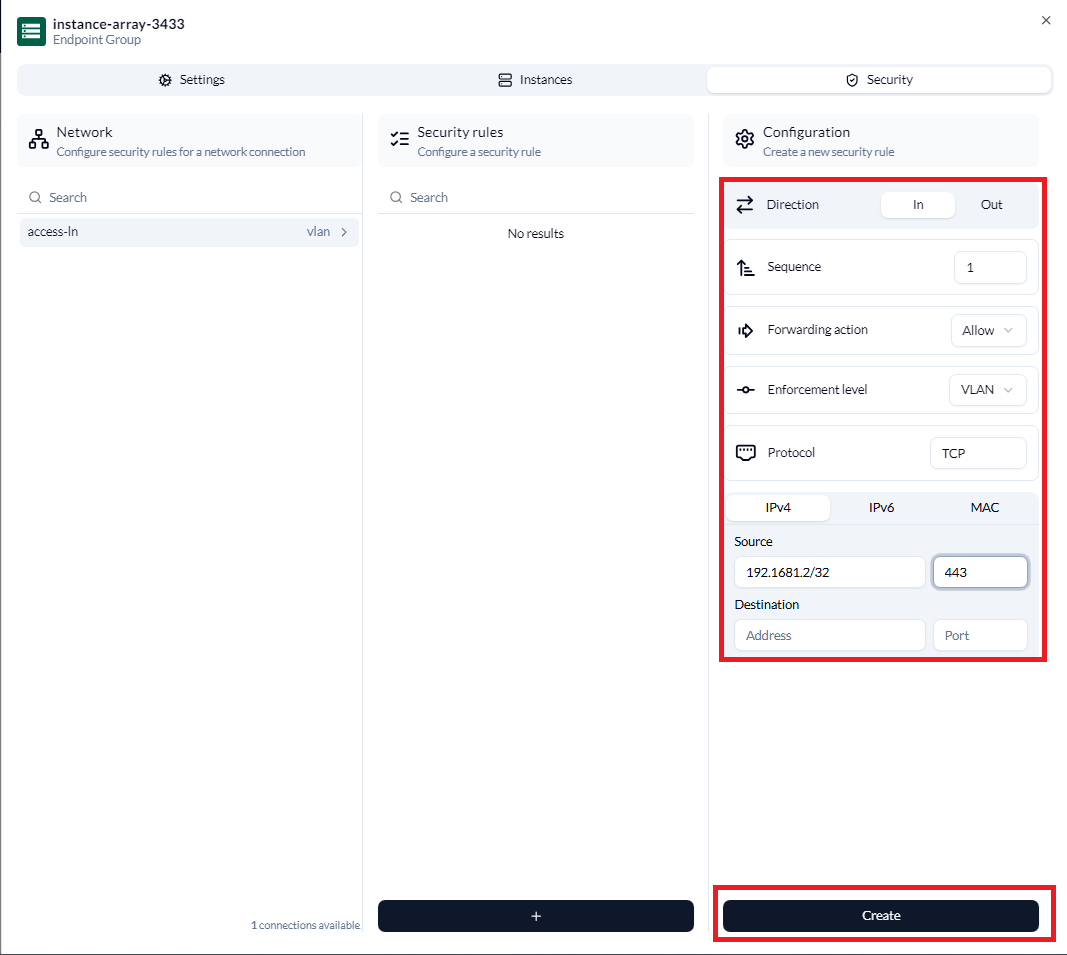
You will be taken back to the previous stage where the new rule will be shown. Clicking on the rule allows modification of the rule. Click Update once complete or click on the arrow next to Update and click on Delete if the rule is no longer required
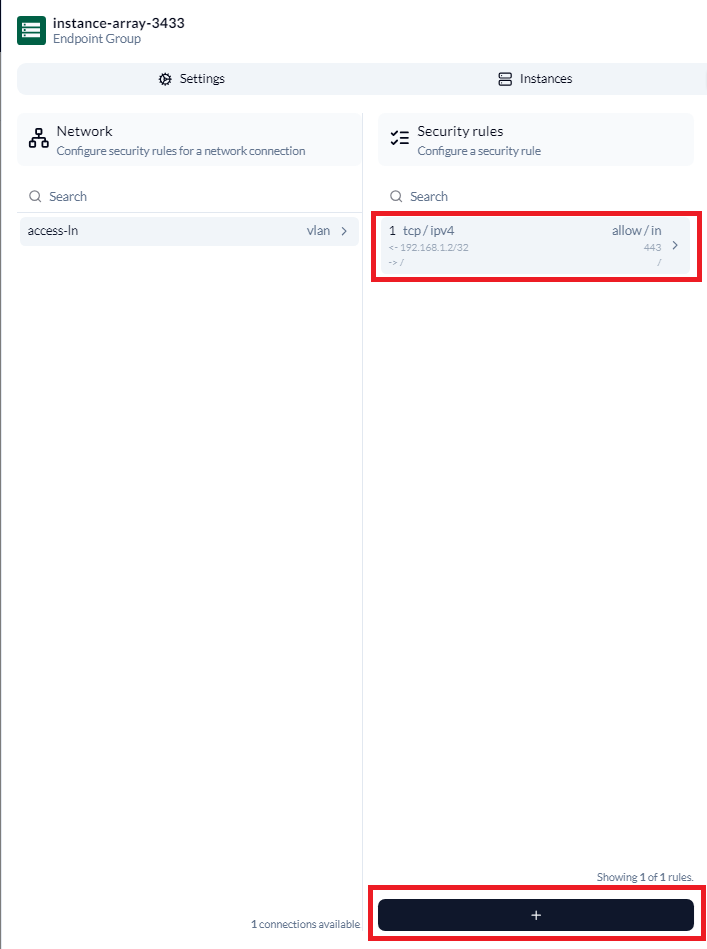
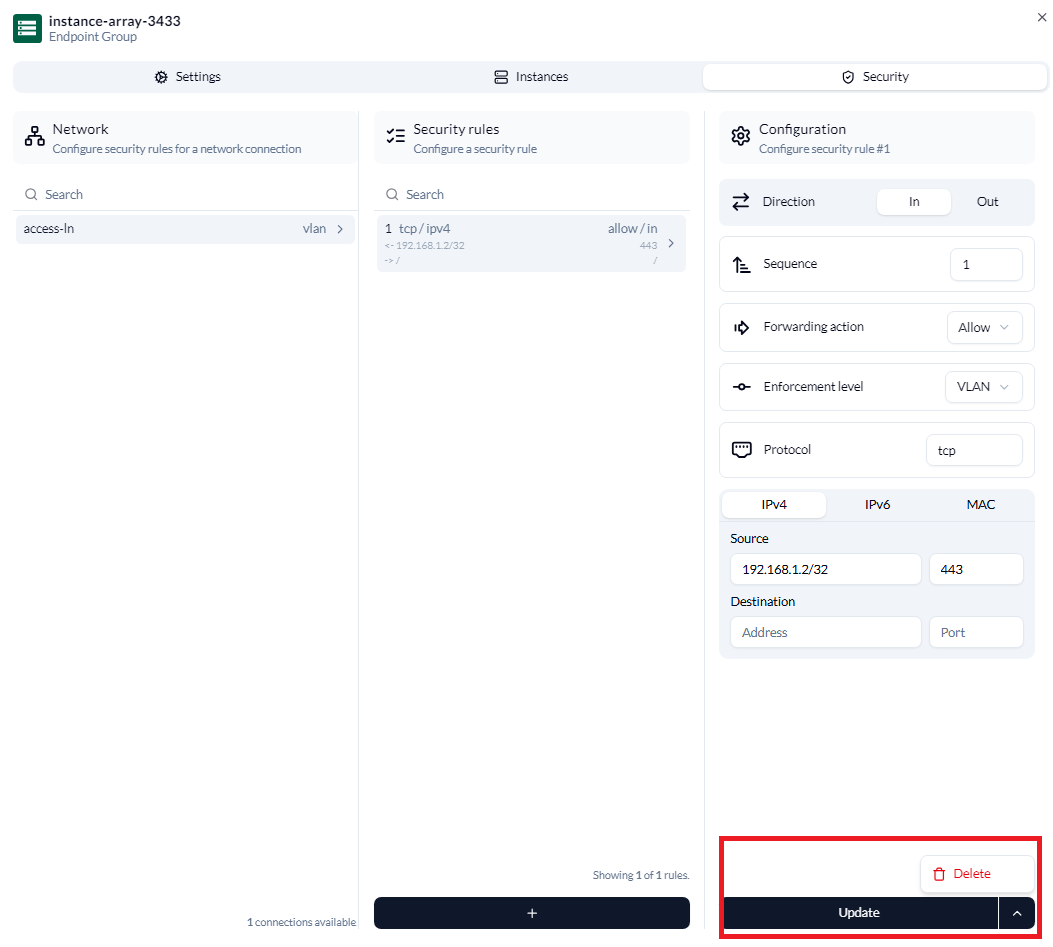
Clicking on + at the bottom allows addition of another rule.